Table of Contents
1. Introduction
2. Common Dell Battery Problems
3. Troubleshooting Steps
4. Advanced Troubleshooting Techniques
5. Pros and Cons of Troubleshooting
6. Conclusion
7. FAQs
In the realm of laptops , Dell is a name synonymous with reliability and innovation. However even the most dependable devices can encounter battery related challenges.
If you're facing issues with your Dell laptop battery fear not. This expert guide will walk you through simple yet effective troubleshooting steps to get your device back up and running smoothly.
Common Dell Battery Problems
Before we dive into solutions let's understand the common issues users may encounter:
Common Dell Battery Problems
Battery not charging
Rapid battery drain
Battery not recognized by the system
Error messages related to the battery
Troubleshooting Steps
Follow these straightforward steps to troubleshoot Dell battery issues:
1. Check Physical Connections: Ensure the battery and charger are securely connected. Remove any dust or debris obstructing the charging port.
2. Restart the Laptop: A simple reboot can sometimes resolve minor software glitches affecting the battery.
3. Update BIOS and Drivers: Keeping your laptop's BIOS and drivers up to date can address compatibility issues and improve battery performance.
Common Dell Battery Problems
• Battery not charging: Your laptop fails to charge even when plugged in.
• Rapid battery drain: The battery depletes quickly, even with minimal usage.
• Battery not recognized: Your laptop doesn't recognize the battery, leading to power-related issues.
• Error messages: Annoying error messages pop up, indicating battery problems.
Advanced Troubleshooting Techniques
- If the basic steps don't resolve the issue, consider these advanced techniques
- Advanced Troubleshooting Techniques
- Run built-in diagnostics
- Calibrate the battery
- Check power settings and background applications
- Replace the battery
Pros and Cons
Pros:
• Many issues can be resolved with simple checks and updates.
• Built-in diagnostics tools provided by Dell can help identify and resolve battery problems quickly.
• Replacement batteries are often readily available for purchase.
Cons:
• Advanced troubleshooting may require technical expertise.
• Battery replacement can be an additional cost.
Contacting Dell Support
If you're unable to resolve the issue on your own, don't hesitate to contact Dell Support for assistance. They can provide further troubleshooting guidance or arrange for repairs if needed.
Preventing Future Battery Issues
To prolong the lifespan of your Dell battery and prevent future issues, consider the following tips:
1. Proper battery maintenance: Follow manufacturer guidelines for charging and discharging cycles.
2. Avoiding extreme temperatures: High temperatures can degrade battery performance, so store your laptop in a moderate environment.
3. Using Dell-approved chargers and accessories: Using compatible chargers and accessories recommended by Dell can help prevent compatibility issues and damage to the battery.
Initial Steps for Troubleshooting
• Check physical connections: Ensure the battery and charger are securely connected.
• Restart the laptop: A simple reboot can sometimes resolve minor software glitches.
• Update BIOS and drivers: Keeping your system updated can address compatibility issues.
Advanced Troubleshooting Techniques
• Run built-in diagnostics: Utilize Dell's diagnostic tools to identify hardware issues.
• Calibrate the battery: Recalibrate the battery to improve its performance.
• Check power settings: Adjust power settings to optimize battery usage.
• Replace the battery: If all else fails, consider replacing the battery.
Conclusion
Troubleshooting Dell battery issues is a manageable task with the right approach. By following the steps outlined in this guide, you can diagnose and resolve common battery problems efficiently, ensuring your Dell laptop remains reliable and functional.
FAQs
Q1. How often should I calibrate my Dell battery? A1. It's recommended to calibrate your Dell battery every few months to maintain optimal performance.
Q2. Can I use third-party chargers with my Dell laptop? A2. While third-party chargers may work, it's best to use Dell-approved chargers to ensure compatibility and safety.
Q3. How long do Dell laptop batteries typically last? A3. The lifespan of a Dell laptop battery can vary depending on usage and environmental factors but typically lasts between 2 to 4 years.
Q4. How often should I calibrate my Dell battery? A1. It's recommended to calibrate your Dell battery every few months to maintain optimal performance.
Q5. Can I use third-party chargers with my Dell laptop? A2. While third-party chargers may work, it's best to use Dell-approved chargers to ensure compatibility and safety.
Q6. How long do Dell laptop batteries typically last? A3. The lifespan of a Dell laptop battery can vary depending on usage and environmental factors but typically lasts between 2 to 4 years.





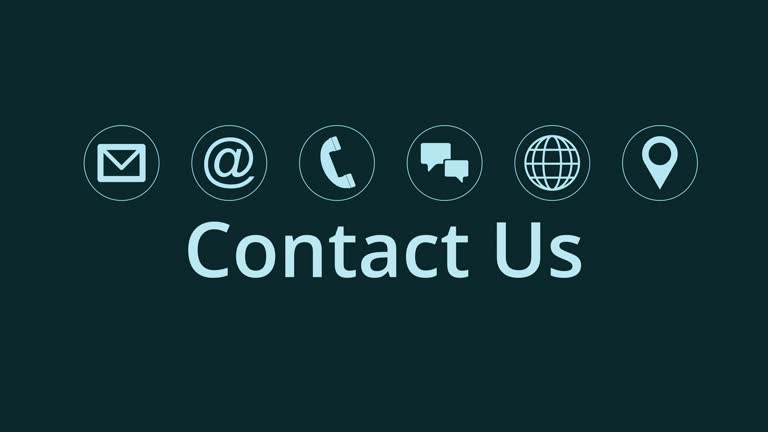

0 Comments