One of the key features that enable this functionality is the ability to connect your TV to WiFi. However, there are times when you might encounter connectivity issues with your LG TV. Fear not, as this comprehensive guide will walk you through the process of troubleshooting and resolving those connection problems.
How to Troubleshoot LG TV Connectivity Issues
The convenience of having a smart TV can sometimes be compromised when it fails to establish a stable connection to your WiFi network. Before diving into the troubleshooting process, it's important to understand that there could be various reasons behind the connectivity issues. It could be due to your network setup, TV software, or even external factors causing interference. Here's a step-by-step approach to identify and rectify the problems:
|
Table of Contents |
|
1. How to Troubleshoot LG TV Connectivity Issues |
|
2. How to Troubleshoot Your LG TV Connection Problems |
|
3. The Essential Guide to Connecting Your TV to WiFi |
|
4. The Essential Guide to Troubleshooting Your LG TV
Connection Issues |
|
5. Troubleshooting Tips for LG TV Connections |
|
6. FAQs about LG TV WiFi Connectivity |
|
7. Permanent Solutions for Persistent Problems |
1. Check Your Network Setup
Start by verifying that your WiFi network is working properly. Test the connection with other devices like smartphones, tablets, or laptops. If they are also experiencing slow or no connectivity
The issue might lie with your router or internet service provider. If those devices are working fine, proceed with the TV-specific troubleshooting steps.
 |
| Network Setup |
2.Restart Your TV
Sometimes, a simple restart can resolve many connectivity issues. Turn off your LG TV, unplug it from the power source, wait for a minute or two, and then plug it back in. Turn on the TV and attempt to connect to your WiFi network again.
3. Ensure Correct Network Selection
Make sure you are trying to connect to the correct WiFi network. Double-check the network name (SSID) and password to ensure they are entered correctly. Remember that WiFi passwords are case-sensitive, so be sure to use the right uppercase and lowercase letters.
4. Update TV Firmware
Outdated firmware can cause compatibility issues with your WiFi network. Check for available firmware updates for your LG TV by navigating to the settings menu and selecting the "Software Update" option. If an update is available, follow the on-screen instructions to install it.
5. Adjust Router Settings
Sometimes, router settings can affect the connectivity of your smart TV. Ensure that your router's firmware is up to date and try adjusting settings like channel selection and bandwidth allocation. Avoid placing the router near devices that could cause interference, such as cordless phones or microwaves.
6. Forget and Reconnect to WiFi
On your LG TV, navigate to the network settings and select the WiFi network you are trying to connect to. Choose the "Forget Network" option and then reconnect by entering the password again. This can help establish a fresh connection.
7. Power Cycle the Router
Similar to restarting your TV, power cycling your router can help clear any temporary glitches. Turn off the router, unplug it from the power source, wait for about 30 seconds, and then plug it back in. Wait for the router to fully reboot before attempting to reconnect your TV.
8. Factory Reset
As a last resort, you can perform a factory reset on your LG TV. Keep in mind that this will erase all your customized settings and preferences. To perform a factory reset, navigate to the settings menu, select "General," and then choose "Reset to Initial Settings."
|
Troubleshooting Steps |
Details |
|
Check Your Network Setup |
Verify that your WiFi network is working properly by
testing it with other devices. |
|
Restart Your TV |
Power cycle your TV by turning it off, unplugging it, and
then plugging it back in. |
|
Ensure Correct Network Selection |
Double-check the network name (SSID) and password to
ensure they are entered correctly. |
|
Update TV Firmware |
Check for available firmware updates for your LG TV to
ensure compatibility. |
|
Adjust Router Settings |
Update your router's firmware and adjust settings like
channel selection and bandwidth allocation. |
|
Forget and Reconnect to WiFi |
Forget the network on your TV and reconnect by entering
the password again. |
|
Power Cycle the Router |
Turn off the router, unplug it, wait, and then plug it
back in to clear temporary glitches. |
|
Factory Reset |
Perform a factory reset on your TV as a last resort to
clear persistent issues. |
Troubleshooting Tips for LG TV Connections
Here are some additional tips that can further assist in troubleshooting LG TV connectivity issues:
• Signal Strength: Ensure that your TV is within a reasonable range of your WiFi router. Walls and obstacles can weaken the signal strength.
• Network Congestion: If you experience slow speeds or frequent disconnections, it could be due to network congestion. Consider connecting your TV to a 5GHz WiFi band, as it usually offers better performance.
• Security Settings: Check if your WiFi network is using advanced security protocols like WPA3. Some older smart TVs might not support these protocols, causing connection problems.
• External Interference: Electronic devices like cordless phones, baby monitors, or neighboring WiFi networks can interfere with your TV's connection. Try moving these devices away from your TV and router.
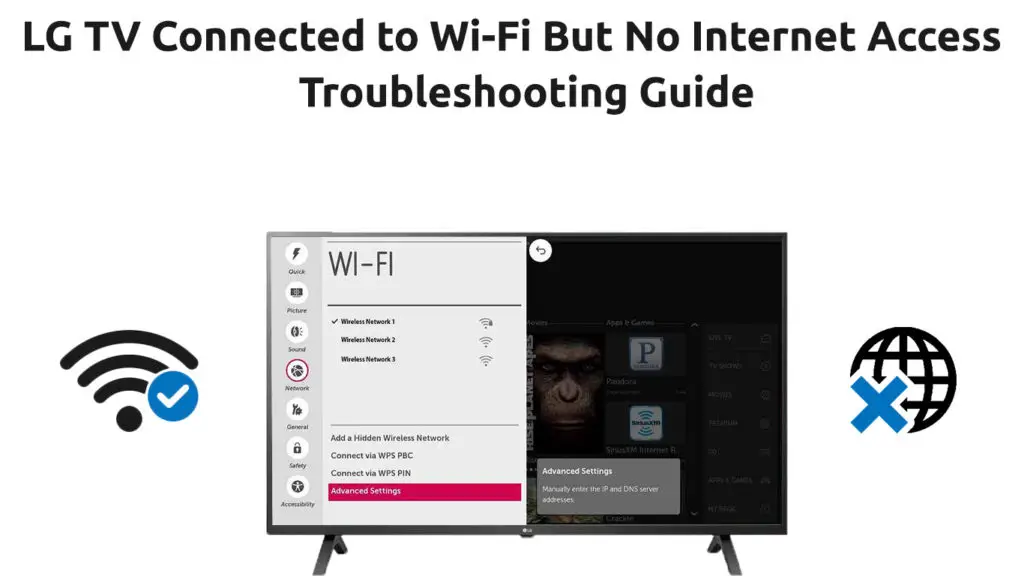 |
Permanent Solutions for Persistent Problems
While the troubleshooting steps mentioned above should resolve most LG TV connectivity issues, there might be cases where the problems persist. If you find that your TV consistently struggles to connect to WiFi despite trying all the troubleshooting steps, consider reaching out to LG customer support for further assistance. They might provide more specific guidance or suggest advanced solutions tailored to your TV model.
In conclusion, a smart TV is only as smart as its ability to stay connected to the internet. By following the steps outlined in this guide, you can overcome the hurdles of connectivity issues and enjoy seamless streaming, online gaming, and interactive content on your LG TV. Whether it's adjusting router settings, updating firmware, or optimizing network conditions, you're now equipped with the knowledge to keep your TV reliably connected to WiFi.
FAQs about LG TV WiFi Connectivity
Q1: Why won't my LG TV connect to WiFi?
Q2: Can I use an Ethernet cable instead of WiFi?
Q3: My LG TV connects to WiFi but the signal is weak. What can I do?
A3: Try moving your TV and router closer together to improve signal strength. You can also consider using a WiFi extender or a powerline adapter for better coverage.
Q4: Will a factory reset erase all my apps and settings?
A4: Yes, a factory reset will restore your TV to its original settings, erasing all installed apps and customized preferences.
Q5: Could a software update fix my connectivity issue?
A5: Yes, outdated firmware can cause compatibility problems. Check for available updates in the TV's settings menu and install them if necessary.




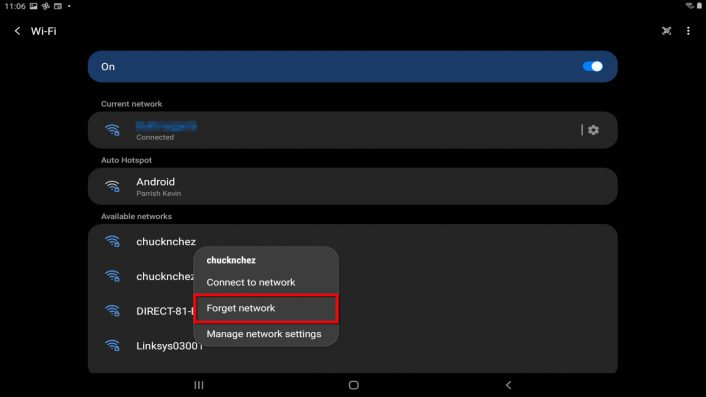

0 Comments